As a developer, when for first time, I thought of using Git as my central repository, I had no clue how to do it. After searching, I found that there are so many users who are looking for way to use Git with Salesforce project, but because of non-availability of guide, they can't. I was lucky to figure out how to do it. So below I am going to share first step i.e. how to push your code base to Git repository for the first time.
- Login to https://github.com
- Scroll down to find 'New Repository' link on the left bottom.
- Click on 'New Repository' button and it will open new repository butoon like below:-
- Enter name of repository in 'Repository Name' box. Github will check if this name is already used, if not then it will let you use this name. You can select 'Public' or 'Private' based upon your requirement. For 'Private' repository you will need buy license. For simplicity I have keep my repository as 'Public'. Click on 'Create Repository' button.
- Your new repository is created. Copy address of your repository:-
- Assuming you already have eGit plug-in installed in your Eclipse IDE and you have created your project in IDE. Right click on project and select Team >> Share Project.
- Select 'Git' from pop-up window and click 'Next'.
- Select 'Repository' location. For simplicity I have selected 'Use or create repository in parent folder of project' and check your project in box where 'Current Location' and 'Target Location' is given. Eclipse will show a warning saying it's not best practice to create git file in your workspace folder. To ignore it click on 'Create Repository' button. and click on 'Finish'.
- Since this is first time you are going to push your code base to git repo. You will need to add your project to index. To do so, right click on project and select Team >> Add to Index.
- Now, it time to push your code base to git repo. Right click on project and select Team >> Commit.
- It will open below screen. Enter your 'Commit Message' and leaving everything default click on 'Commit' button.
- In the next window, enter the url of your git repository copied in step 5 and enter in 'URI' window. It will automatically populate 'Host' and 'Repository path' boxes. Also enter your credential in 'Authentication' section and click 'Next'.
- In the next window you can select your Source & Destination ref. For simplicity I have clicked on 'Add All Branches Spec' and click on 'Next'.
- Next page is 'Push Confirmation'. Click on 'Finish'.
- Next page will push the code base to git repo. It will show progress and will take while to complete.
- Once it's done, it will show a final message. Click on 'Ok' button.
- Go to Github and traverse your create repo. Now you should be able to see your code base.














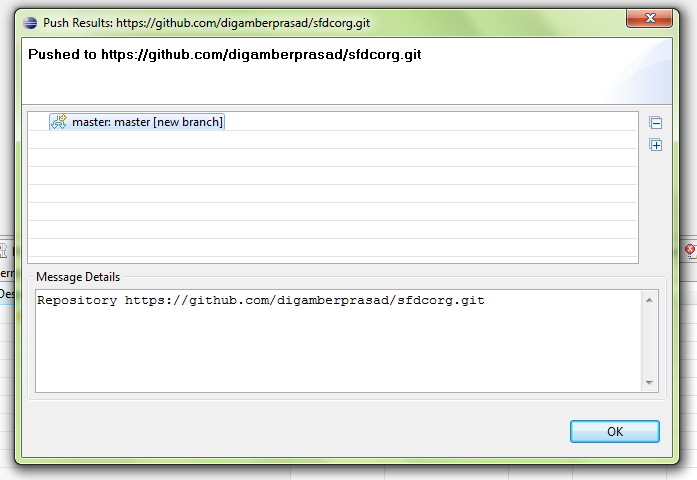

Comments
Post a Comment